Introduction
Cisco-based software technology Cisco ios the functions of routing and switching equipment in the network. You are expected to follow after this module will be able to:
- Describes the purpose of ios
- Describes the basic operation ios
- Identify the features ios
- Ability to set up through the command-line interface (CLI) to the router
- Understanding the user mode executive (EXEC) and privileged EXEC mode
- Establishing a configuration through the PC with the assistance program hyperterminal
- To log to the router
- Ability to command assistance (help) from the CLI
- Troubleshoot error in the CLI
1. Software cisco ios
Same with the PC, switch or router will not work without the operating system. Without operating system, hardware will not be useful. Cisco ios have the ability:
- Basic routing and switching functions
- Access to network security is guaranteed
- Operates in the scale of the network
CLI can be accessed with a number of ways. In general, the CLI is accessed through a console terminal. Console using the low-speed serial connection that is connected directly to the router from your PC. CLI can also be accessed via remote dialup modem connection to the router via the AUX port. Third is the way to the router via telnet. To access this via telnet, at least one router interface is configured network address (IP address), and virtual terminal must be configured to log in and password.
CLI on the structure of the hierarchy have cisco. This structure is useful to do the kind of command to the router. For example, to configure the router interface, the user must enter the configuration mode. All configuration interface is included to apply only to earlier inetrface that it is configured. Ios provide interpreter service, known as command executive (EXEC). After each command entered, EXEC will validate and run the command.
Cisco ios divided into two-level access, the user EXEC mode and privileged EXEC mode. Privileged EXEC mode is also known as enable mode. Below are the features from the user EXEC mode and privileged EXEC mode:
- User EXEC mode only has a limited commands. Usually only the commandments of monitoring or view.User EXEC does not allow users to make changes to the configuration on the router. User EXEC mode is marked with a prompt>
- Contain privileged EXEC mode command = command for access to the router. This mode can be used to configure the password. And usually this mode is often used by administrators to commands that the configuration and management. Global configuration mode and other configuration mode can only be done through this mode. Privileged EXEC mode by the prompt #
For access to the level of privileged EXEC mode, the user is on the level of user EXEC need to enable the command prompt>, if the password is entered correctly then the prompt will change to #. This indicates that the user is now in the privileged EXEC level. At the time included the command, it will appear commands what may be done at the time.

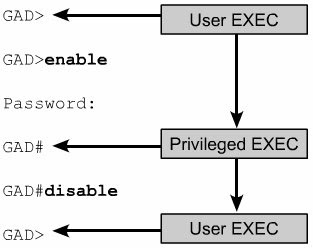
Cisco is always to develop the software to update ios image features and the latest technology. Each image shows the features and services. Although there are many ios image, but the basic structure remains the same. Naming of the various Cisco ios release consists of 3 parts:
- Platform where the image is executed
- Features that are supported by a certain image
- Diamanapun image always run in the form of a file terkompresi
One of the things that can be used as the basis for selecting ios image is compatibility with the flash and RAM. In general, the release of more new features and increased need flash RAM and a large. To find out the size of the flash image and used the command show version.
Before you install Cisco ios to the router, first check whether the flash and RAM required to install ios meet. To see the size of RAM you can use the command show version. As examples of the view below.
Router> show flash
â € |
[12655376 bytes used, 4121840 available, 16777216 total] 16384K bytes of processor board System flash (Read / Write)
At startup, cisco normally call RAM and run a third of that mode. System administrators can use the configuration register setting to set the default startup.
ROM monitor is used to bootstrap the process and provide a low-level functions and for diagnostic purposes. This mode is used to restore the system failure (system failures) and restore the password. This mode can not be accessed via the network interface, and can only be accessed through the physical connection through the console port.
At the time of the router on the road ROM mode, only a few features ios that walk. Boot ROM allow the operation to flash memory storage and used to replace the Cisco ios image stored on the flash. Cisco ios can be modified in the boot ROM with a copy TFTP flash. This copy ios image on the TFTP server to router flash memory.
Normally full use Cisco router ios image stored on the flash. Some devices, ios run directly from the flash. However, the majority of Cisco routers need to copy ios Ram and also run out of RAM. Some ios image stored on the flash in the circumstances and should be in terkompresi-extract at the time copied to RAM.
To find out ios image and the version that is being used the way the show version. The command show flash is used to show me flash-memory verification is required to load Cisco ios a new image.

Figure 1.3 Operating Cisco ios
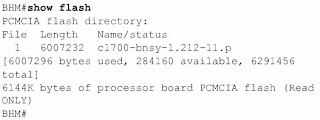
Cisco-based software technology Cisco ios the functions of routing and switching equipment in the network. You are expected to follow after this module will be able to:
- Describes the purpose of ios
- Describes the basic operation ios
- Identify the features ios
- Ability to set up through the command-line interface (CLI) to the router
- Understanding the user mode executive (EXEC) and privileged EXEC mode
- Establishing a configuration through the PC with the assistance program hyperterminal
- To log to the router
- Ability to command assistance (help) from the CLI
- Troubleshoot error in the CLI
1. Software cisco ios
Same with the PC, switch or router will not work without the operating system. Without operating system, hardware will not be useful. Cisco ios have the ability:
- Basic routing and switching functions
- Access to network security is guaranteed
- Operates in the scale of the network
CLI can be accessed with a number of ways. In general, the CLI is accessed through a console terminal. Console using the low-speed serial connection that is connected directly to the router from your PC. CLI can also be accessed via remote dialup modem connection to the router via the AUX port. Third is the way to the router via telnet. To access this via telnet, at least one router interface is configured network address (IP address), and virtual terminal must be configured to log in and password.
CLI on the structure of the hierarchy have cisco. This structure is useful to do the kind of command to the router. For example, to configure the router interface, the user must enter the configuration mode. All configuration interface is included to apply only to earlier inetrface that it is configured. Ios provide interpreter service, known as command executive (EXEC). After each command entered, EXEC will validate and run the command.
Cisco ios divided into two-level access, the user EXEC mode and privileged EXEC mode. Privileged EXEC mode is also known as enable mode. Below are the features from the user EXEC mode and privileged EXEC mode:
- User EXEC mode only has a limited commands. Usually only the commandments of monitoring or view.User EXEC does not allow users to make changes to the configuration on the router. User EXEC mode is marked with a prompt>
- Contain privileged EXEC mode command = command for access to the router. This mode can be used to configure the password. And usually this mode is often used by administrators to commands that the configuration and management. Global configuration mode and other configuration mode can only be done through this mode. Privileged EXEC mode by the prompt #
For access to the level of privileged EXEC mode, the user is on the level of user EXEC need to enable the command prompt>, if the password is entered correctly then the prompt will change to #. This indicates that the user is now in the privileged EXEC level. At the time included the command, it will appear commands what may be done at the time.

Figure 1.1 Level user mode on the router
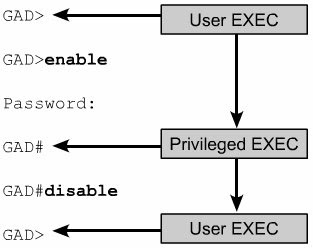
Figure 1.2 Changes to the user EXEC privileged EXEC
Cisco is always to develop the software to update ios image features and the latest technology. Each image shows the features and services. Although there are many ios image, but the basic structure remains the same. Naming of the various Cisco ios release consists of 3 parts:
- Platform where the image is executed
- Features that are supported by a certain image
- Diamanapun image always run in the form of a file terkompresi
One of the things that can be used as the basis for selecting ios image is compatibility with the flash and RAM. In general, the release of more new features and increased need flash RAM and a large. To find out the size of the flash image and used the command show version.
Before you install Cisco ios to the router, first check whether the flash and RAM required to install ios meet. To see the size of RAM you can use the command show version. As examples of the view below.
Router> show flash
â € |
[12655376 bytes used, 4121840 available, 16777216 total] 16384K bytes of processor board System flash (Read / Write)
At startup, cisco normally call RAM and run a third of that mode. System administrators can use the configuration register setting to set the default startup.
ROM monitor is used to bootstrap the process and provide a low-level functions and for diagnostic purposes. This mode is used to restore the system failure (system failures) and restore the password. This mode can not be accessed via the network interface, and can only be accessed through the physical connection through the console port.
At the time of the router on the road ROM mode, only a few features ios that walk. Boot ROM allow the operation to flash memory storage and used to replace the Cisco ios image stored on the flash. Cisco ios can be modified in the boot ROM with a copy TFTP flash. This copy ios image on the TFTP server to router flash memory.
Normally full use Cisco router ios image stored on the flash. Some devices, ios run directly from the flash. However, the majority of Cisco routers need to copy ios Ram and also run out of RAM. Some ios image stored on the flash in the circumstances and should be in terkompresi-extract at the time copied to RAM.
To find out ios image and the version that is being used the way the show version. The command show flash is used to show me flash-memory verification is required to load Cisco ios a new image.

Figure 1.3 Operating Cisco ios
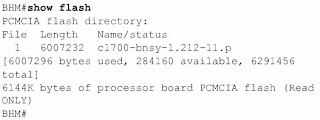
Figure 1.4 Display command show flash
2. Running Router
Initialization is done with the router bootstrap loading, operating system and configuration files. If the router can not find the configuration file, it will enter setup mode. Once completed in the configuration mode setup, it will create a configuration file and stored in the NVRAM.
The goal of the startup process is to start operating the router. The process should be through the startup process as follows:
- Verify the router hardware
- Search and load software cisco ios
- Search for and run the file or go to the setup mode
When power is turned on the router first, make it power-on self test (POST). During this self test, make a diagnosis from the router to all ROM module hardware. Diagnosis for this mem-verification operation from the basic CPU, memory, and port-port network interface. Once verification is complete, the router processing software initialization procedure with the following:
- Generic ROM bootstrap loader in the run. This is a bootstrap commands for simple testing and hardware inisiation ios.
- Ios can be found in some places. Boot from the field configuration register determine the location that is used to load ios. If the boot filed lead to flash or a network, the command system on the boot configuration file also shows the location of the image.
- Operating system in the image loaded. Ios when loaded and operated, the list hardware and software components will be displayed on the screen console terminal.
- Configuration file in NVRAM the main memory to load and run. Commands in the configuration file is run to start the process of routing, address interface and determine other characteristics.
- If the file is invalid, operating system will find the configuration file on the TFTP server. If not found TFPT server, setup dialog that will be used.
Setup mode aims to allow network administrators to install a basic configuration router when the router does not have any configuration files. On this mode are marked with square brackets [ ]. Press Enter to use the default option. Ctrl-C to end the process.
During the configuration process is completed in the setup mode, the display below will appear on the screen console terminal.
[0] Go to the ios command prompt without saving this config.
[1] Return back to the setup without saving this config.
[2] Save this configuration to nvram and exit. Enter your selection
[2]:
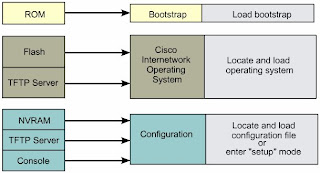
Figure 2.1 Steps in the router initialisation
Figure 2.2 Examples display setup mode
Cisco router to use as LED status indicators. LED indicator to show interface indicator of the status of each interface. Glowing LED indicates the interface is active and connected to the network, the LED does not show a flame interface is not active. If the interface is too busy, glowing LED marked green. Green means OK.
Cisco router to use as LED status indicators. LED indicator to show interface indicator of the status of each interface. Glowing LED indicates the interface is active and connected to the network, the LED does not show a flame interface is not active. If the interface is too busy, glowing LED marked green. Green means OK.
Figure 2.3 LED indicator on the router
2.4 on the image of NVRAM invalid, possibly due to write erase means the router is not configured or delete the contents of NVRAM. To be valid NVRAM the router must be configured and the configuration file stored in the NVRAM. Factory-default settings for the configuration register is 0x2102, which means Cisco router must load ios image from flash memory.Figure 2.4 initiation router at bootup
Figure 2.5 Examples initialisation bootup
2.5 in the picture the user can determine which version of the bootstrap and ios version. And also contains the following information:
- Number of interface
- Type of interface
- The amount of NVRAM
- The amount of flash memory
2.5 in the picture the user can determine which version of the bootstrap and ios version. And also contains the following information:
- Number of interface
- Type of interface
- The amount of NVRAM
- The amount of flash memory
Figure 2.6 Examples initialisation bootup
Figure 2.6 above the user has the option to enter setup mode. And the goal of the setup mode is to allow administrators to install a basic configuration.
Here are the steps of the console router connection to the PC:
- Connect the terminal to use RJ-45 to RJ-45 roll-over cable and RJ-45 to DB-9 adapter
- Configure the terminal or PC 9600 software with baud, 8 data bits, 1 stop bit and no flow control
Figure 2.6 above the user has the option to enter setup mode. And the goal of the setup mode is to allow administrators to install a basic configuration.
Here are the steps of the console router connection to the PC:
- Connect the terminal to use RJ-45 to RJ-45 roll-over cable and RJ-45 to DB-9 adapter
- Configure the terminal or PC 9600 software with baud, 8 data bits, 1 stop bit and no flow control
Figure 2.7 RJ-45 to DB-9 adapter
Figure 3.3 Examples of commands in privileged mode
Figure 2.8 Terminal emulation software
3. Level-level access router
For entry and CLI can configure the router, users must log in to the router. For security purposes, cisco have two-level access:
Figure 3.2 Examples of commands in the user mode3. Level-level access router
For entry and CLI can configure the router, users must log in to the router. For security purposes, cisco have two-level access:
- User EXEC mode -> contain commands to check the status of the router needs
- Privileged EXEC mode -> contain commands to change the router configuration
To enter the privileged mode, type enable at the prompt. If the password has been set, enter the password in the password prompt. Two commands used for setting a password on the privileged EXEC mode is enable password and enable secret. After login is done, will prompt changes to #. That indicates that the current user to enter privileged EXEC mode. Global configuration mode can only be accessed through the privileged EXEC mode. Here is a special mode that can be accessed from the global configuration mode:
- Interface
- Subinterface
- Line
- Router
- Router-map
- Privileged EXEC mode -> contain commands to change the router configuration
To enter the privileged mode, type enable at the prompt. If the password has been set, enter the password in the password prompt. Two commands used for setting a password on the privileged EXEC mode is enable password and enable secret. After login is done, will prompt changes to #. That indicates that the current user to enter privileged EXEC mode. Global configuration mode can only be accessed through the privileged EXEC mode. Here is a special mode that can be accessed from the global configuration mode:
- Interface
- Subinterface
- Line
- Router
- Router-map
To return to the user EXEC mode from privileged EXEC mode, disable the command to use. Type exit or end or press Ctrl-Z to return to privileged EXEC mode from global configuration mode. Ctrl-Z is also used to return to privileged EXEC mode from the sub-global configuration mode.
Figure 3.1 Mode-mode router
For the purpose of the assistance is used?. If users want to set the router clock, and did not know what the command should be used, can be followed to do so commands the following:
- Use the command? for clock setting. But the clock will appear.
- Check the time for change.
- Press the Ctrl-P or Up Arrow to repeat previous commands. Then add? to command as additional arguments.
- Symbols caret (^) indicates the error occurred.
- Enter the year, using the correct format and press Enter or Return to execute the command.
For the purpose of the assistance is used?. If users want to set the router clock, and did not know what the command should be used, can be followed to do so commands the following:
- Use the command? for clock setting. But the clock will appear.
- Check the time for change.
- Press the Ctrl-P or Up Arrow to repeat previous commands. Then add? to command as additional arguments.
- Symbols caret (^) indicates the error occurred.
- Enter the year, using the correct format and press Enter or Return to execute the command.
Figure 3.3 Examples of commands in privileged mode
Figure 3.4 Examples of commands for setting time
Figure 3.5 Examples of commands for setting time
Use the button image is shown by the 3.6 that can be used to move the cursor on the CLI for the needs of the corrections or changes. To turn off the editing mode terminal type the command prompt no editing on the privileged EXEC mode.
To scroll back, press the Ctrl-B or Left Arrow repeatedly until the command is expected to appear. Ctrl-A is used to restore the user directly to the start line.
Example 3.7 image. Dollar sign ($) indicates the line after the scroll to the left.
Figure 3.5 Examples of commands for setting time
Use the button image is shown by the 3.6 that can be used to move the cursor on the CLI for the needs of the corrections or changes. To turn off the editing mode terminal type the command prompt no editing on the privileged EXEC mode.
To scroll back, press the Ctrl-B or Left Arrow repeatedly until the command is expected to appear. Ctrl-A is used to restore the user directly to the start line.
Example 3.7 image. Dollar sign ($) indicates the line after the scroll to the left.
Figure 3.6 Use editing function ios

Figure 3.7 Use editing function ios
CLI also provides a history record of commands that have been made. The command history can be used for tasks:
- The size of the buffer to history
- Command recall
- The command to disable history
By default the command history is enabled, to change history with the parameter type is the history of the size or history size. Maximum size is 256 history.
To recall previous commands press the Ctrl-P or Up Arrow. Re-emphasis on this button to call the previously expected. To return to the commands that are stored in the buffer history can use the Ctrl key emphasis-N or Down Arrow.
learn more...CLI also provides a history record of commands that have been made. The command history can be used for tasks:
- The size of the buffer to history
- Command recall
- The command to disable history
By default the command history is enabled, to change history with the parameter type is the history of the size or history size. Maximum size is 256 history.
To recall previous commands press the Ctrl-P or Up Arrow. Re-emphasis on this button to call the previously expected. To return to the commands that are stored in the buffer history can use the Ctrl key emphasis-N or Down Arrow.
Figure 3.8 key that is used to history
Figure 3.9 User interface error
image 3.10 shows the view from the command show version. Information obtained from this command is:
- Version ios
- Bootstrap ROM version
- Boot ROM Version
- Router up time
- Last restart method
- Location of the file system image
- Platform of router
- Setting the configuration register
image 3.10 shows the view from the command show version. Information obtained from this command is:
- Version ios
- Bootstrap ROM version
- Boot ROM Version
- Router up time
- Last restart method
- Location of the file system image
- Platform of router
- Setting the configuration register
3:10 view the pictures show version
Conclusion
- Cisco ios software is software that controls the functions of routing and switching equipment from internetworking
- Cisco ios software using the command-line interface (CLI) as the console to configure the router
- Cisco ios software have access to level 2: user EXEC mode and privileged EXEC mode
- Initialisation router is done with the bootstrap loading, operating system and configuration files
- Cisco routers use LED indicators to provide status information
Conclusion
- Cisco ios software is software that controls the functions of routing and switching equipment from internetworking
- Cisco ios software using the command-line interface (CLI) as the console to configure the router
- Cisco ios software have access to level 2: user EXEC mode and privileged EXEC mode
- Initialisation router is done with the bootstrap loading, operating system and configuration files
- Cisco routers use LED indicators to provide status information




1 comment:
although explain quite long but I so know and add insight for me.
ST3 Telkom
Post a Comment